Update Rollup 6 for Windows Azure Pack
29. April 2015
With Update Rollup 6 for Windows Azure Pack some issues are solved and some new features are added
Fixes
- Adds support for Webjobs in Windows Azure Pack Websites
- Adds support for Deployment Slots in Windows Azure Pack Websites
- Adds support for Virtual Machine Checkpoint
- Adds support to maintain Data Consistency
- Compatibility with the next version of Windows Server
- Fixes several SQL Server Resource Provider issues
- A range of minor fixes
Installation
- If the system is currently operational (handling customer traffic), schedule downtime for the Azure servers. The Windows Azure Pack does currently not support rolling upgrades.
- Stop or redirect customer traffic to sites that you consider satisfactory.
- Create backups of the computers and databases:
- This update does contain database changes (see step 7); we strongly recommend that you keep backups of your databases current before installation.
- If you are using virtual machines, take snapshots of their current state. Otherwise, go to the next step.
- If you are not using VMs, take a backup of the computer to be used for restoring in case you have to roll back your update installation.
- If you are using your own theme for the Windows Azure Pack Tenant site, make sure that you preserve your theme customizations before you perform the update.
- Perform the update by using Microsoft Update either directly on each node or through the Windows Server Update Services (WSUS) server.
- For each node under Load Balancing, run the updates for components in the following order:
- If you are using the original self-signed certificates installed by WAP, the update operation will replace them. You have to export the new certificate and imported to the other nodes under Load Balancing. These certs have the CN=MgmtSvc-* (Self-Signed) naming pattern.
- Update Resource Provider (RP) services (SQL Server, My SQL, SPF/VMM, websites) as needed. And make sure that the RP sites are running.
- Update the Tenant API site, Public Tenant API, Administrator API nodes, and Administrator and Tenant Authentication sites.
- Update the Administrator and Tenant sites.
- This step is required in order to enable new support for SQL Server Resource Governor:
- Download and open with a text editor (or Windows PowerShell ISE) the following PowerShell script. This script will change the Azure Pack Databases.
- Change the connection string line, as follows:
$wapConnectionString = "server=<var>yourservername</var>;uid=sa;pwd=<var>yourpassword</var>;database=master;" |
$wapConnectionString = "server=<var>yourservername</var>;uid=sa;pwd=<var>yourpassword</var>;database=master;"
- Run this script as an administrator on the computers that contain the Mgmt-Svc-PowerShellAPI module. These are the computers that are running the following:
- Usage Extension
- Web App Gallery Extension
- SQL Server Extension
- MySQL Extension
- If all components are updated and functioning as expected, you can start to open traffic to your updated nodes. Otherwise, see the “Rollback instructions” section.
Related
Dieser Post ist auch verfügbar auf:
 German
German

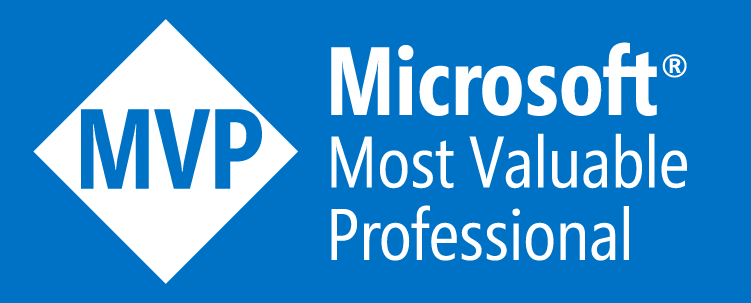


Leave a comment