Azure Portal Cache – Troubleshooting in Azure Portal
6. March 2018
Sometimes you discover thing, you did not expect…or even nobody has talked about before.
One of those things is the Azure Portal Cache
Background
Some time ago i was at a customer implementing Azure Site Recovery. I configured ASR like i always did, but at the selection of the configured vCenter Server there was a surprise waiting for me.
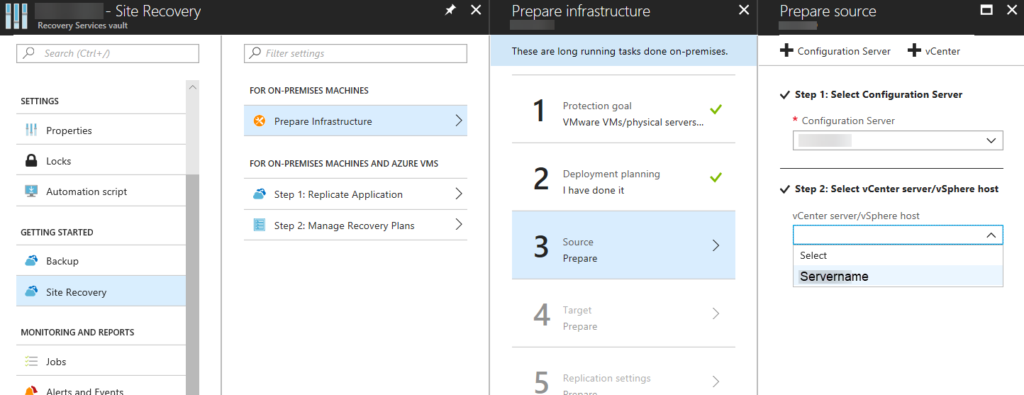
The Server was listed like expected, but I was not able to select it. Everytime I chose my server the field remained blank. So I was not able to proceed with my configuration.
Last week another case where I had to help one of my colleagues. My colleague was not able to create new Storage accounts in Azure Portal using an EA-subscription. While he was trying to create the account he received the message, that is Subscription is not available for Azure Resource Manager Resources …. so obviously bullsh…
Troubleshooting
So like everybody would do, I tried different browsers without success. I tried different PCs at least…but also no success
So I came to the conclusion that this must be an issue in Azure –> so I opened a support case
Solution- Portal Cache Reset
After sending some logs back and forth i received the helping hand from the Product Group (that’s the good thing on beeing an MVP)
They told me to reset the Azure Portal Cache. I never heard of this before and never recognized the button doing this:
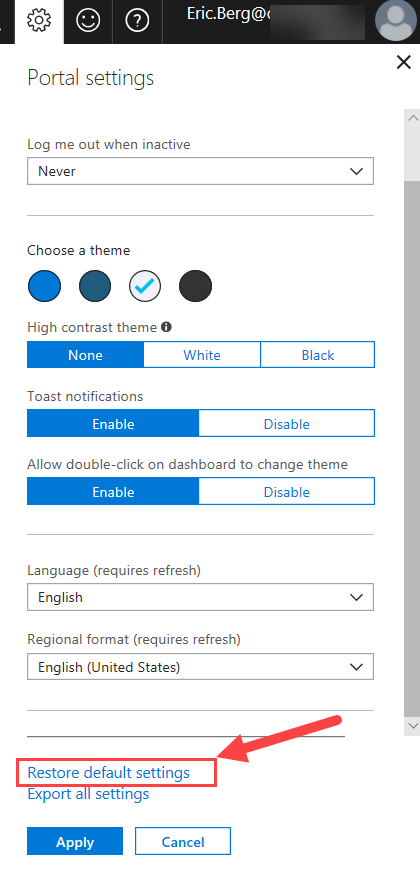
When clicking this button you will not only reset the default Dashboard…it will also remove all cached data. So DropDowns are reloaded and data is gathered again. This was the solution to both of my problems above and also the solution for several issues I recognized, especially after an Update was made to Azure Portal
P.S.: All Custom Dashboards will keep unchanged.
Related
Dieser Post ist auch verfügbar auf:
 German
German
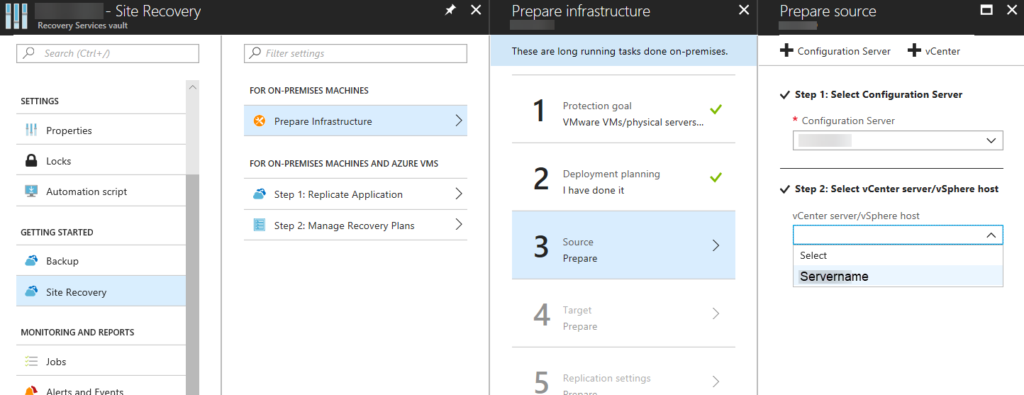
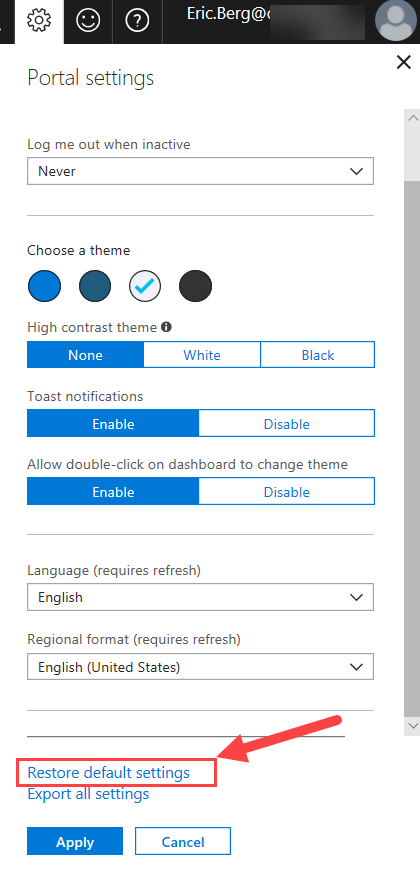

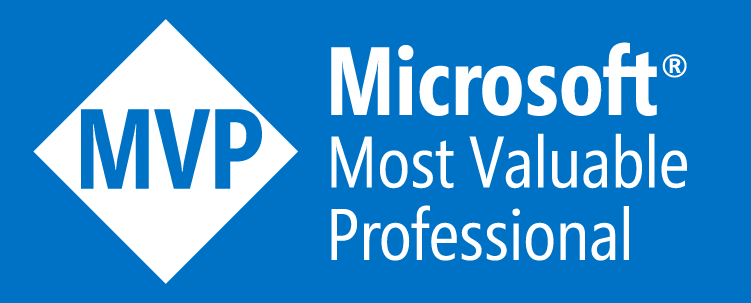


1 Comment
[…] have written about this topic already on this blog … but as we all know … it is better to repeat […]