CDC Germany 2019 – Inhalte, Videos, Feedback
1. Juli 2019Es ist schon ein paar Tage her … aber ich werde heute in einem weiteren Artikel erklären, was ich die letzten Wochen so gemacht habe … aber die CDC Germany 2019 in Hanau war wieder einmal Eine großartige Konferenz. Session Inhalte Da einige schon gefragt haben…ihr findet meine Session Inhalte wie immer auf meiner GitHub…
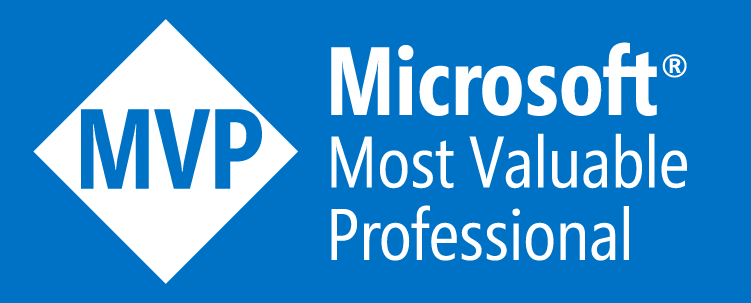


Leave a comment